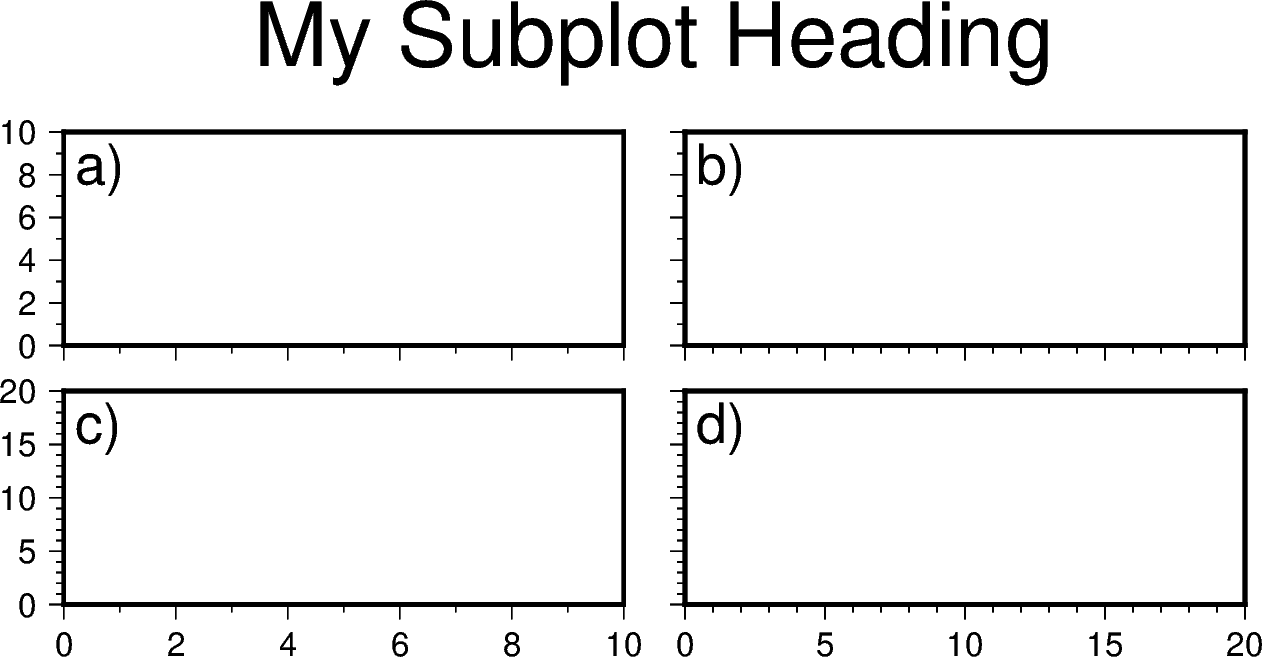Note
Click here to download the full example code
Subplots¶
When you’re preparing a figure for a paper, there will often be times when you’ll need to put many individual plots into one large figure, and label them ‘abcd’. These individual plots are called subplots.
There are two main ways to create subplots in GMT:
Use
pygmt.Figure.shift_originto manually move each individual plot to the right position.Use
pygmt.Figure.subplotto define the layout of the subplots.
The first method is easier to use and should handle simple cases involving a
couple of subplots. For more advanced subplot layouts however, we recommend the
use of pygmt.Figure.subplot which offers finer grained control, and
this is what the tutorial below will cover.
Let’s start by importing the PyGMT library and initializing a Figure
import pygmt
fig = pygmt.Figure()
Define subplot layout¶
The pygmt.Figure.subplot command is used to setup the layout, size,
and other attributes of the figure. It divides the whole canvas into regular
grid areas with n rows and m columns. Each grid area can contain an
individual subplot. For example:
with fig.subplot(
nrows=2, ncols=3, figsize=("15c", "6c"), frame="lrtb"
) as axs:
...
will define our figure to have a 2 row and 3 column grid layout.
figsize=("15c", "6c") defines the overall size of the figure to be 15cm
wide by 6cm high. Using frame="lrtb" allows us to customize the map frame
for all subplots instead of setting them individually. The figure layout will
look like the following:
with fig.subplot(nrows=2, ncols=3, figsize=("15c", "6c"), frame="lrtb") as axs:
for index in axs.flatten():
i = index // axs.shape[1] # row
j = index % axs.shape[1] # column
with fig.sca(ax=axs[i, j]): # sets the current Axes
fig.text(
position="MC",
text=f"index: {index}, row: {i}, col: {j}",
region=[0, 1, 0, 1],
)
fig.show()
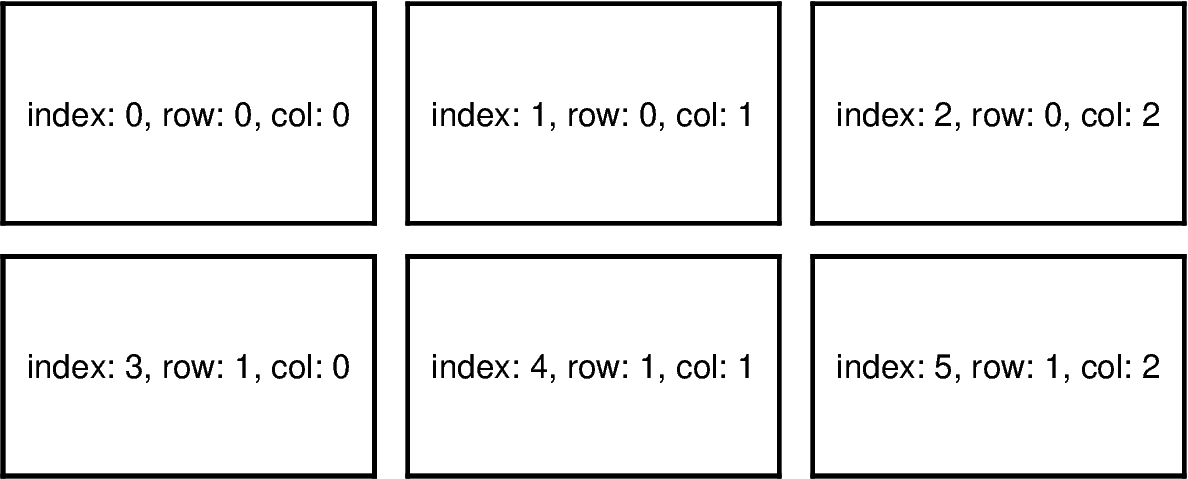
Out:
<IPython.core.display.Image object>
The pygmt.Figure.sca command activates a specified subplot, and all
subsequent plotting commands will take place in that subplot. This is similar
to matplotlib’s plt.sca method. In order to specify a subplot, you will
need to provide the identifier for that subplot via the ax argument. This
can be found in the axs variable referenced by the row and col
number.
Note
The row and column numbering starts from 0. So for a subplot layout with N rows and M columns, row numbers will go from 0 to N-1, and column numbers will go from 0 to M-1.
For example, to activate the subplot on the top right corner (index: 2) at
row=0 and col=2, so that all subsequent plotting commands happen
there, you can use the following command:
Making your first subplot¶
Next, let’s use what we learned above to make a 2 row by 2 column subplot figure. We’ll also pick up on some new parameters to configure our subplot.
fig = pygmt.Figure()
with fig.subplot(
nrows=2,
ncols=2,
figsize=("15c", "6c"),
autolabel=True,
margins=["0.1c", "0.2c"],
title='"My Subplot Heading"',
) as axs:
fig.basemap(
region=[0, 10, 0, 10], projection="X?", frame=["af", "WSne"], ax=axs[0, 0]
)
fig.basemap(
region=[0, 20, 0, 10], projection="X?", frame=["af", "WSne"], ax=axs[0, 1]
)
fig.basemap(
region=[0, 10, 0, 20], projection="X?", frame=["af", "WSne"], ax=axs[1, 0]
)
fig.basemap(
region=[0, 20, 0, 20], projection="X?", frame=["af", "WSne"], ax=axs[1, 1]
)
fig.show()
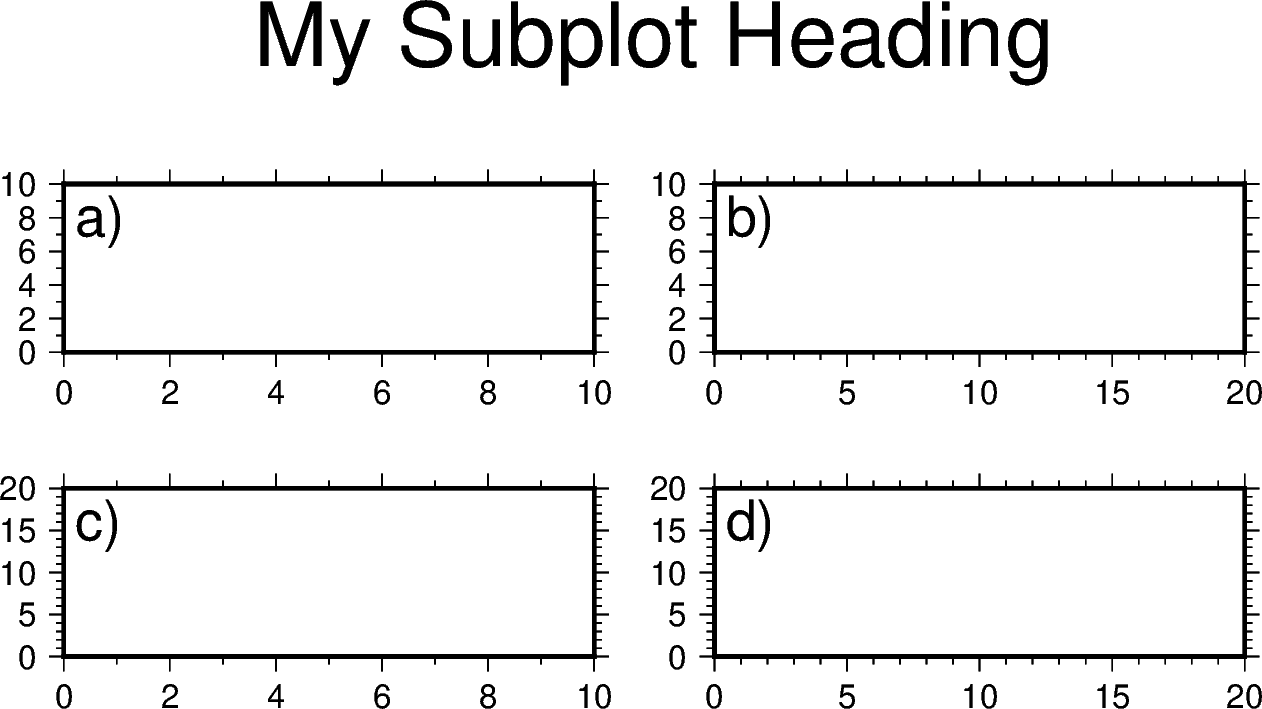
Out:
<IPython.core.display.Image object>
In this example, we define a 2-row, 2-column (2x2) subplot layout using
pygmt.Figure.subplot. The overall figure dimensions is set to be 15cm
wide and 6cm high (figsize=["15c", "6c"]). In addition, we used some
optional parameters to fine tune some details of the figure creation:
autolabel=True: Each subplot is automatically labelled abcdmargins=["0.1c", "0.2c"]: adjusts the space between adjacent subplots. In this case, it is set as 0.1 cm in the X direction and 0.2 cm in the Y direction.title="My Subplot Heading": adds a title on top of the whole figure.
Notice that each subplot was set to use a linear projection "X?".
Usually, we need to specify the width and height of the map frame, but it is
also possible to use a question mark "?" to let GMT decide automatically
on what is the most appropriate width/height for the each subplot’s map
frame.
Tip
In the above example, we used the following commands to activate the four subplots explicitly one after another:
fig.basemap(..., ax=axs[0, 0])
fig.basemap(..., ax=axs[0, 1])
fig.basemap(..., ax=axs[1, 0])
fig.basemap(..., ax=axs[1, 1])
In fact, we can just use fig.basemap(..., ax=True) without specifying
any subplot index number, and GMT will automatically activate the next
subplot.
Advanced subplot layouts¶
Nested subplot are currently not supported. If you want to create more complex subplot layouts, some manual adjustments are needed.
The following example draws three subplots in a 2-row, 2-column layout, with the first subplot occupying the first row.
fig = pygmt.Figure()
with fig.subplot(nrows=2, ncols=2, figsize=("15c", "6c"), autolabel=True):
fig.basemap(
region=[0, 10, 0, 10], projection="X15c/3c", frame=["af", "WSne"], ax=axs[0, 0]
)
fig.text(text="TEXT", x=5, y=5, projection="X15c/3c")
fig.basemap(
region=[0, 5, 0, 5], projection="X?", frame=["af", "WSne"], ax=axs[1, 0]
)
fig.basemap(
region=[0, 5, 0, 5], projection="X?", frame=["af", "WSne"], ax=axs[1, 1]
)
fig.show()
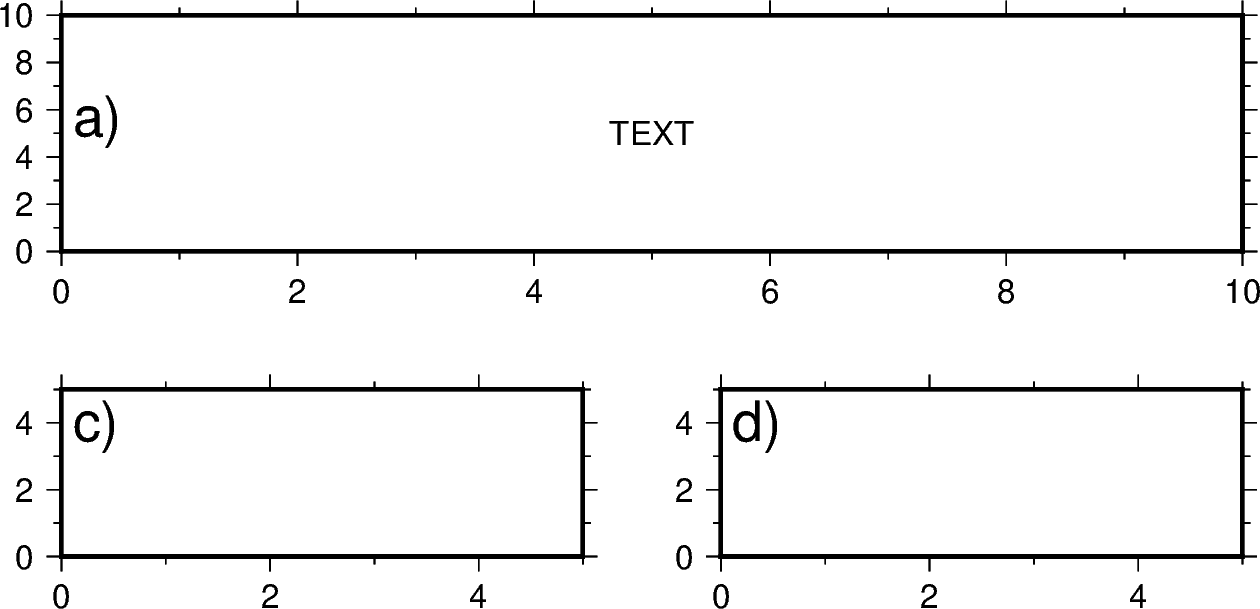
Out:
<IPython.core.display.Image object>
When drawing the three basemaps, the last two basemaps use
projection="X?", so GMT will automatically determine the size of the
subplot according to the size of the subplot area. In order for the first
subplot to fill up the entire top row space, we use manually adjusted the
subplot width to 15cm using projection="X15c/3c".
Note
There are bugs that have not been fixed in the above example.
In subplot mode, the size of each subgraph is controlled by the
figsize option of pygmt.Figure.subplot. Users can override
this and use``projection`` to specify the size of an individual subplot,
but this size will not be remembered. If the next command does not
specify``projection``, the default size of the subplot mode will be used,
and the resulting plot will be inccorect.
The current workaround is to use the same projection option in all
commands for the subplot. For example, we forced subplot (a) to have a
different size using projection="15c/3c. The next command within the
subplot (e.g. text) must also use projection="x15c/3c", otherwise
the placement will be wrong.
Since we skipped the second subplot, the auto label function will name the
three subplots as a, c and d, which is not what we want, so we have to use
fig.sca(fixedlabel="(a)" to manually set the subplot label.
Total running time of the script: ( 0 minutes 1.875 seconds)